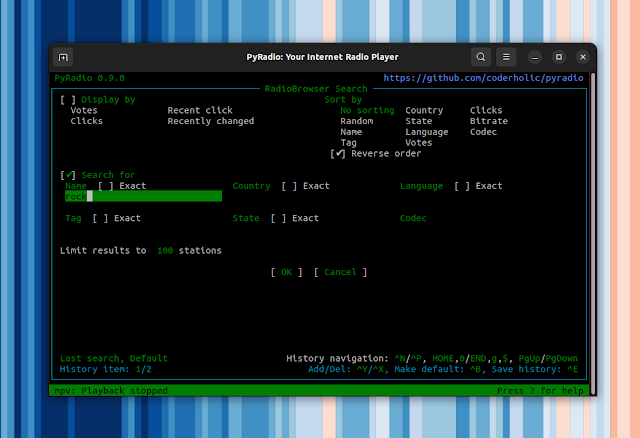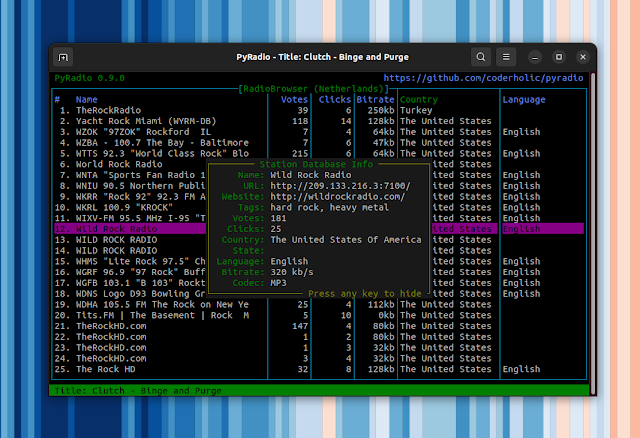Command Line Internet Radio Player PyRadio 0.9.0 Stable Released With www.radio-browser.info Support
PyRadio, a command line Internet radio player for Linux, Windows and macOS, has been updated to version 0.9.0 (stable) a couple of days ago, receiving new features such as support for Radio Browser (search, list and play https://www.radio-browser.info radio stations), remote control server, and more.
The command line Internet radio player features include a radio station editor, vi-like keys in addition to arrows and special keys, multiple playlist support, search, theming support, optional mouse support, and more. For playback, it uses mpv, VLC or MPlayer (without a GUI).
PyRadio 0.9 has been in beta for one year and a half, time during which it has received major new features, as well as some polish and bug fixes.
The most notable changes in PyRadio 0.9.0 (compared to the previous stable release) include:
- Support for RadioBrowser
- Added a remote control server
- Desktop notifications
- Ability to log played radio station titles to a file (
~/.config/pyradio/pyradio-titles.logon Linux) - Themes:
- theme Selection window partly rewritten,
- converted themes to use CSS colors
- updated / added new themes
- implemented theme auto update
- mpv support for Microsoft Windows
- Install a desktop file on Linux and a Start Menu shortcut on Microsoft Windows
- More
If you prefer a GUI radio player with Radio Browser support, check out Shortwave Internet radio player for Linux.
To browse the radio station list from RadioBrowser using PyRadio, press O (Shift + o). Search for a particular radio station using s. From there you can search the https://www.radio-browser.info radio database based on the station name, country, state, language, tag or codec, with options to display by votes, click, etc., and sort the results:
You can sort the search results by pressing S (Shift + s):
You can change the RadioBrowser configuration by pressing c while in the RadioBrowser radio list. Show the selected RadioBrowser station details using I (Shift + i):
You can also vote for a radio station from the PyRadio interface, using V (Shift + v).
You can find all the available shortcuts by pressing ?. You may also want to read the PyRadio offline HTML help in your web browser by pressing \ + h with the PyRadio terminal window focused.
Install PyRadio
Besides Arch Linux, which has AUR packages for PyRadio, other Linux distributions, macOS and Windows users must install PyRadio from source, as explained here.
I'll try to simplify these installation instructions for Debian / Ubuntu (and Linux distributions based on these) and Fedora below.
1. Start by installing the PyRadio dependencies and Wget to download the PyRadio install file:
- Debian, Ubuntu, Linux Mint, Pop!_OS, etc.:
sudo apt install python3-pip python3-setuptools python3-wheel python3-requests python3-dnspython python3-psutil python3-netifaces wget- Fedora:
sudo dnf install python3-pip python3-setuptools python3-wheel python3-requests python3-dns python3-psutil python3-netifaces wget2. You'll also need to make sure you have one of the following players installed: mpv, VLC or mplayer. On Fedora you'll need to enable RPMFusion for this; on Debian / Ubuntu simply install the player of your choice from the repositories (e.g. use sudo apt install mpv to install mpv, sudo apt install vlc to install VLC).
3. Next, get the PyRadio install file and install the command line application (its executable will be placed in ~/.local/bin, so make sure you have this in your PATH, or else call PyRadio by its full path: ~/.local/bin/pyradio):
wget https://raw.githubusercontent.com/coderholic/pyradio/master/pyradio/install.py
python3 install.pyUsing the same file, you can also update PyRadio (run python3 install.py --update) or remove it (python3 install.py --uninstall).
You might also like: How To Create Your Own Internet Radio Station Using Icecast And Mixxx Running On Ubuntu/Debian Or Fedora