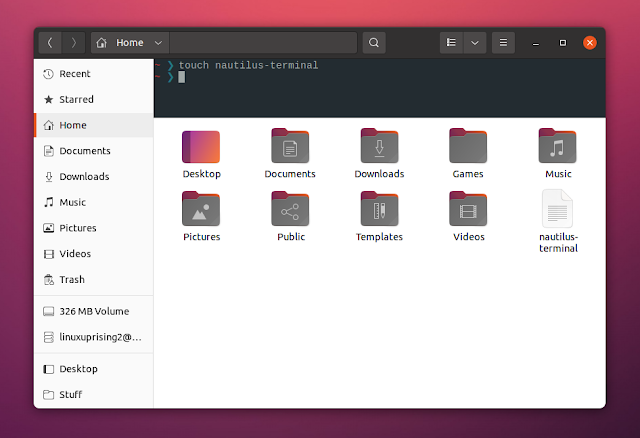Nautilus Terminal Updated With Nautilus 40 Support, Context Menus
Nautilus Terminal, a plugin that embeds a terminal into Nautilus file manager, was updated recently with support for the latest Nautilus (Files) 40.
Using the Nautilus Terminal plugin, you can embed a terminal into the Nautilus (Files) file manager window, which can be toggled using the F4 key (this is configurable). The terminal follows the file manager navigation, with cd being automatically executed when navigating through folders in Nautilus. You can also drag and drop files or folders onto Nautilus Terminal, and it will auto-complete their path.
The plugin supports setting the terminal position (top or bottom), background and foreground terminal colors, use a custom font, choose if the terminal should be shown or hidden by default on new Nautilus windows, set the terminal height, and execute a custom command instead of the default shell, among others.
All these settings are only available via Dconf, as there's no user interface built into Nautilus Terminal for changing them.
The latest Nautilus Terminal 4.0 adds support for GNOME 40 and its Nautilus 40 (Files) file manager. Besides this, there's a new logo, as well as new context menus that allows users to copy / paste (previously, copy and paste was only possible using the Ctrl + Shift + C / Ctrl + Shift + V keyboard shortcuts) text, and to access the Nautilus Terminal preferences from Dconf Editor (there's a new Preferences context menu entry that runs Dconf Editor).
 |
| New Copy / Paste and Preferences context menus in Nautilus Terminal 4.0 |
Other changes in Nautilus Terminal 4.0 include:
- command line options to check, install, uninstall and debug the tool
- option to clear the terminal after each navigation
- fixes Nautilus Terminal stealing the focus in new Nautilus windows
- there's a new About window
It's also worth noting that this is the last version to support Python 2.7 (currently it supports both Python 2 and 3).
If you use Ubuntu 21.04 Hirsute Hippo, see how to install GNOME 40 for testing purposes. In the screenshots above I'm using Starship, a cross-platform Rust prompt.
Install Nautilus Terminal
Since most packages listed on the Nautilus Terminal project page are outdated at the time I'm writing this article (including here the Arch Linux community package, and the Fedora Copr repository), I recommend installing Nautilus Terminal from PyPI (use the "User install" section), which works on any Linux distribution after installing Python3 PIP.
You might also like: Download Subtitles Via Right Click From File Manager Or Command Line With OpenSubtitlesDownload.py