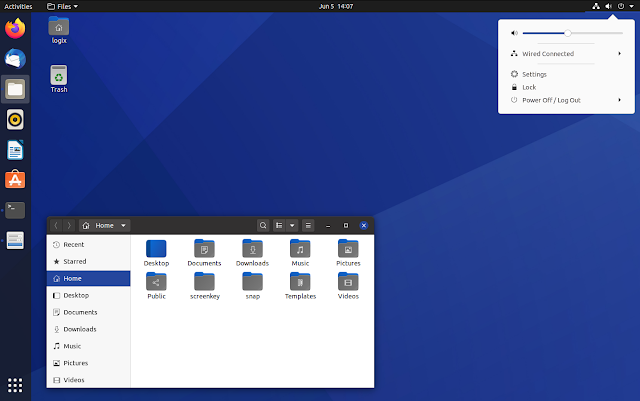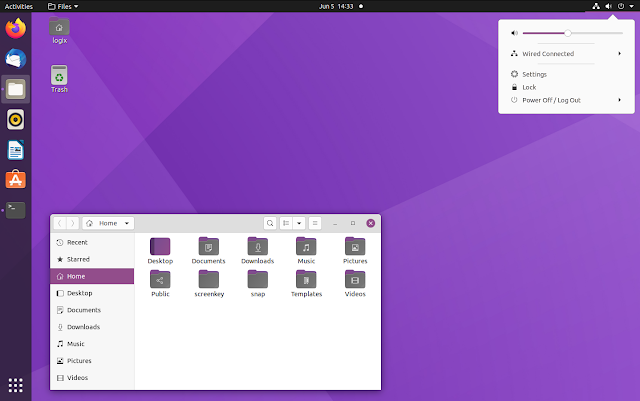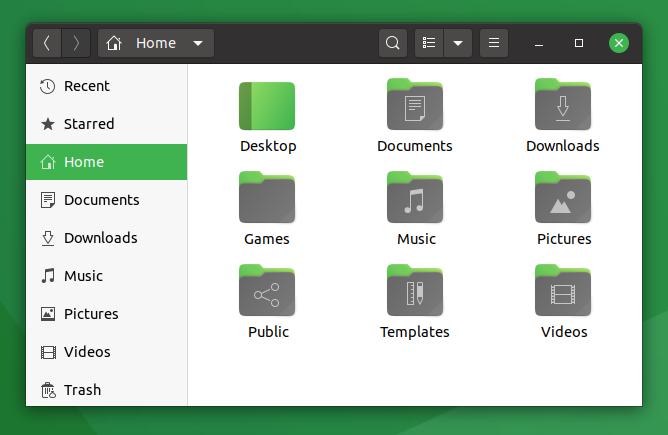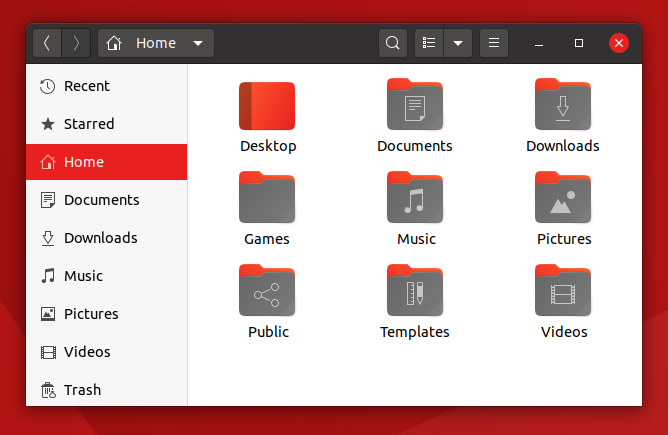Yaru Colors Updated With Ubuntu 20.04 Yaru Theme In 12 Colors (GTK, Icons, GNOME Shell, More)
Yaru Colors, a theme pack containing Yaru theme (the default Ubuntu GTK, icon, GNOME Shell and cursor themes) in 12 colors, was rebased recently on the Ubuntu 20.04 Yaru theme, which has 3 variants: mixed (default), light and dark, and new folder icons.
The colors available with this theme pack are aqua, blue, brown, deep blue, green, grey, MATE (uses the Ubuntu MATE green), orange, pink, purple, red and yellow. The themes are available in light, dark and regular (mixed) variants, just as Yaru is available in Ubuntu 20.04. There are also light and dark GNOME Shell themes.
These are Yaru DarkBlue in regular and dark variants, and the Yaru Purple theme light variant:
It's important to note that the latest Yaru Colors 20.04 theme pack is created for Ubuntu 20.04, which has GTK 3.24.18 and GNOME Shell 3.36. The themes may work with other GTK / GNOME Shell versions, but you may encounter issues.
Besides the GTK 2 / 3, icon, GNOME Shell and cursor themes, Yaru colors also supports Unity, and it has the ability to recolor the Ubuntu Dock running application indicators (the dots next to the running application icons). Inside the theme pack archive you'll also find wallpapers matching the 12 colors supported by Yaru colors.
To make it easy to install / uninstall and apply the themes, Yaru Colors comes with two scripts -
Changing the GNOME Shell theme requires the installation of the User Themes extension, and then changing the Shell theme using the Tweaks app. The scripts don't change the cursor theme either - to change that you'll need to use the Tweaks application.
You may also like: Adwaita Color Variants: GNOME's Default Theme In 12 Colors (Light And Dark GTK3, GTK2 And GNOME Shell)
This is Nautilus (Files) file manager themed using the 12 colors included in Yaru Colors (only in the regular variant, I skipped light and dark versions since there would have been way too many screenshots):
To install and apply a theme, extract the Yaru Colors archive, open a terminal and navigate to the folder where you've extracted it, and run:
Then follow the script instructions. The script will ask some questions with what you want to install, and which theme to apply:
To change the GNOME Shell theme you'll need the User Themes extension (
Related: How To Change The GTK, Icon Or GNOME Shell Theme In GNOME
The colors available with this theme pack are aqua, blue, brown, deep blue, green, grey, MATE (uses the Ubuntu MATE green), orange, pink, purple, red and yellow. The themes are available in light, dark and regular (mixed) variants, just as Yaru is available in Ubuntu 20.04. There are also light and dark GNOME Shell themes.
These are Yaru DarkBlue in regular and dark variants, and the Yaru Purple theme light variant:
It's important to note that the latest Yaru Colors 20.04 theme pack is created for Ubuntu 20.04, which has GTK 3.24.18 and GNOME Shell 3.36. The themes may work with other GTK / GNOME Shell versions, but you may encounter issues.
Besides the GTK 2 / 3, icon, GNOME Shell and cursor themes, Yaru colors also supports Unity, and it has the ability to recolor the Ubuntu Dock running application indicators (the dots next to the running application icons). Inside the theme pack archive you'll also find wallpapers matching the 12 colors supported by Yaru colors.
To make it easy to install / uninstall and apply the themes, Yaru Colors comes with two scripts -
install.sh and uninstall.sh. Using these scripts you can install (and uninstall) the themes, apply a theme (GTK and icon only) and change the Ubuntu Dock running app indicators.Changing the GNOME Shell theme requires the installation of the User Themes extension, and then changing the Shell theme using the Tweaks app. The scripts don't change the cursor theme either - to change that you'll need to use the Tweaks application.
You may also like: Adwaita Color Variants: GNOME's Default Theme In 12 Colors (Light And Dark GTK3, GTK2 And GNOME Shell)
This is Nautilus (Files) file manager themed using the 12 colors included in Yaru Colors (only in the regular variant, I skipped light and dark versions since there would have been way too many screenshots):
Download Yaru Colors theme pack for
To install and apply a theme, extract the Yaru Colors archive, open a terminal and navigate to the folder where you've extracted it, and run:
./install.shThen follow the script instructions. The script will ask some questions with what you want to install, and which theme to apply:
To change the GNOME Shell theme you'll need the User Themes extension (
sudo apt install gnome-shell-extensions on Ubuntu), restart GNOME Shell (press Alt + F2 and type r on X11, or logout/relogin on Wayland), enable the User themes extension, then change the Shell theme using the Tweaks application. To change the cursor theme, use th same Tweaks app.Related: How To Change The GTK, Icon Or GNOME Shell Theme In GNOME