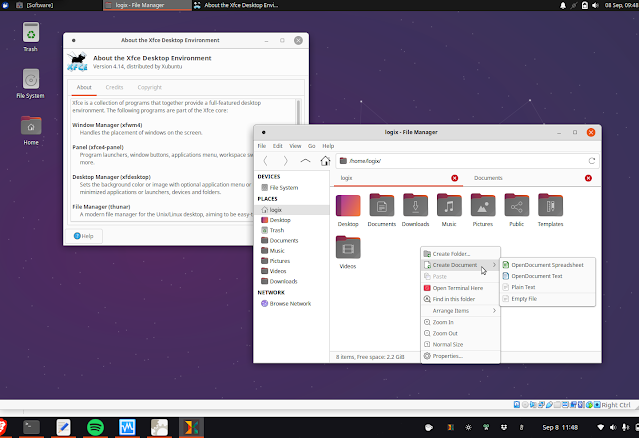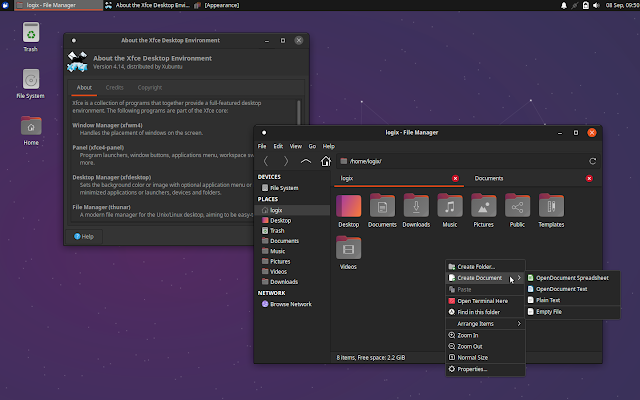Ubuntu's Yaru Theme Gets Official Support For Xfce
Yaru, the default Ubuntu (GNOME) GTK theme, has received an update which adds support for Xfce (Xfwm4). Here's how it looks and how to give it a try right now.
The PR which adds Xfce support to Yaru GTK theme was merged yesterday, and it was tested on Xubuntu 21.04. On Xfce, Yaru is available in light and dark variants (GTK and window decorations), both using a dark Xfce panel (but with light panel menus in case of the light variant):
I've also tried Yaru for Xfce on Xubuntu 20.04 and in my brief usage I didn't find any issues (the screenshots in this article are taken on Xubuntu 20.04 LTS).
Yaru with Xfce support will probably be available with Ubuntu (Xubuntu) 21.10, to be released on October 14, 2021.
You might also like: How To Use A Different GTK 3 Theme For Specific Applications
If you want to try Yaru for Xfce right now, you can do so by installing the latest Yaru from Git. It's important to note that following the instructions below, your current Yaru install will be overwritten (and it can be overwritten by any update to Yaru theme from the official repositories), if you have it installed!
You'll need to have git, meson, sassc, libglib (dev headers) and libxml2-utils installed to build Yaru.
E.g. on Debian/Xbuntu (using the Xfce desktop), you can install these using:
sudo apt install git meson sassc libglib2.0-dev libxml2-utilsOn Fedora Xfce spin:
sudo dnf install git meson sassc glib2-devel libxml2Arch Linux / Manjaro with Xfce:
sudo pacman -S git meson sassc libxml2Then you can build and install the latest Yaru from Git (GTK, icon, sound, cursor themes, etc.) with Xfce support:
git clone https://github.com/ubuntu/yaru
cd yaru
meson build -Dxfwm4=true
sudo ninja -C build installIf you want to update to the latest Git, rebuild and reinstall it, delete the build folder from the yaru directory, then navigate using the terminal to the yaru folder, run git pull to get the latest Git, then re-run the meson and sudo ninja commands from above.
To change the GTK and window border themes in Xfce, open Settings and head to:
Appearance -> Styletab to change the GTK themeWindow manager -> Styletab to change the window decorations theme
In both cases, you can change your theme to Yaru or Yaru-dark. If installed using the instructions above, you'll also have the Yaru icon theme on your Xfce desktop, so you can use that too if you wish.
You might like: WhiteSur: macOS Big Sur Like Gtk, Gnome Shell And Icon Themes For Your Linux Desktop