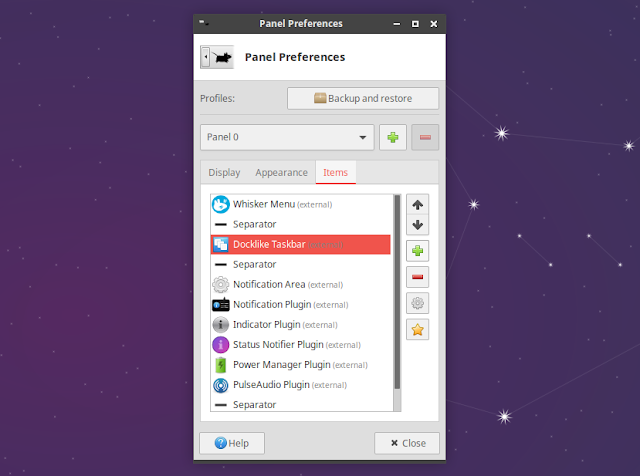Docklike Plugin: Xfce Panel Icon-Only Taskbar With Support For Pinning And Window Grouping
Docklike Plugin is a dock-like taskbar for the Xfce panel. Using it on your Xfce desktop, you'll get an icon-only taskbar with support for pinning applications and window grouping.
This Xfce panel plugin is a great alternative to DockBarX, although lighter and with fewer features and customization.
Features:
- Pin applications
- Multiple windows of the same application are grouped together; the window list is shown on hover
- Fast window switching
- Unity-like
Super + numberhotkeys which can be used to launch applications or quickly switch between running applications - Configurable appearance: you can choose between 3 different indicator styles (bars, dots, rectangles), set the indicator orientation, indicator color, and force the icon size you want this docklike taskbar to use
- Options like only show applications from the current workspace or monitor, don't show list for a single window, and switch to the last window using the
Superkey
I'd like to note that Docklike Plugin doesn't support changing the hover / right click menu color. Due to this, some items may not be visible with some themes. In my case, using Greybird on Xubuntu 20.04, the active item in a window group isn't visible.
You might like: A Guide To Using Plank Dock On Linux
Basic Docklike Taskbar plugin usage
To add this panel plugin to the Xfce panel (after you've installed it, of course), right click on the Panel and choose Panel -> Add New Items or Panel -> Panel Preferences -> Items and add Docklike Taskbar from there:
One of the basic features of a taskbar is reordering items. This Docklike Taskbar plugin doesn't support reordering items directly using your mouse. You'll need to hold down the Ctrl key while dragging an item on the taskbar to reorder it.
To quickly switch windows, hover your mouse over an icon group and you'll see a list of windows in that group, or place your mouse over a window group and use the scroll wheel to switch between windows in that group:
If instead of hovering, you right click on an application icon on the taskbar, you can access window options like maximize, move, etc., as well as the option to pin a window, and access the contextual window options (like Play/Pause, Previous and Next track for some media player that supports this):
You can open the Docklike Taskbar preferences window by holding down the Ctrl key while right-clicking on the taskbar icons, then choose Properties.
Install Docklike Plugin for Xfce
Docklike Plugin can easily be installed on Arch Linux and Manjaro by using this AUR package.
On Xubuntu 20.04 and 20.10, and Linux distributions based on these Ubuntu versions, like Linux Mint Xfce 20, you can use the Xubuntu Extras PPA to install the Xfce Panel Docklike Plugin:
sudo add-apt-repository ppa:xubuntu-dev/extras
sudo apt install xfce4-docklike-pluginFrom what I could (or actually couldn't) find, this Xfce4 Panel plugin doesn't seem to be packaged for many Linux distributions so in most cases (other than Arch / Manjaro, Xubuntu / Linux Mint Xfce and PCLinuxOS), you'll need to install this from source.