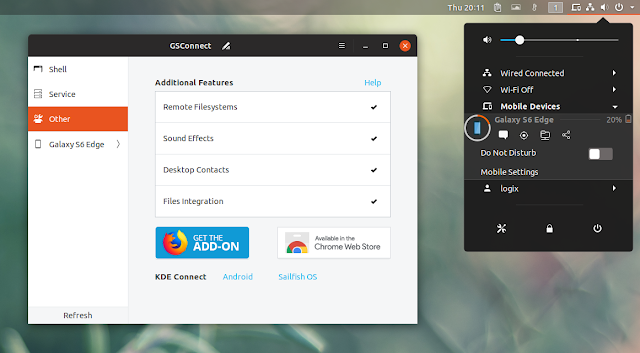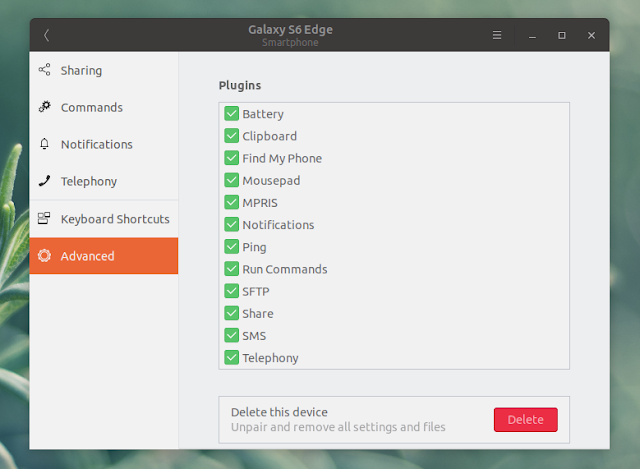Android Integration Extension For Gnome GSConnect v13 Stable Released
The latest GSConnect v13, released today, is a rewrite with with changes to the architecture, settings and default behavior, and it requires Gnome Shell 3.28 or 3.30. The new version includes redesigned settings, Do Not Disturb mode, quick reply from notifications, and other features and improvements.
GSConnect is a complete KDE Connect protocol implementation written in GJS for Gnome Shell, which integrates Android devices with your Gnome desktop. Using it, you can easily send files between your Gnome desktop and Android smartphone, sync the clipboard or notifications between the two devices, browse files wirelessly on your Android device from your desktop, and much more.
The latest GSConnect v13 comes with a redesigned settings. Also, all supported plugins are enabled by default.
If you've read our GSConnect v13 alpha1 article, you'll notice that some parts of the settings window were changed for the final release.
One of the new features in GSConnect v13 is a Do not Disturb mode:
Enabling Do Not Disturb from the extension menu allows you to pause receiving mobile device notifications until you manually disable Do Not Disturb, or until a given time.
Another new feature in this release is the ability to quickly reply directly from the notification. Say you receive a message on your Android device, be it a SMS, Telegram or Facebook Messenger message, etc. - GSConnect v13 lets you reply from the notification displayed on your Gnome desktop:
GSConnect v13 also supports selective clipboard synchronization. You can now choose if you want to synchronize the clipboard from, to only from Android to desktop, only from desktop to Android, or both:
You can even assign keyboard shortcuts for clipboard push or pull actions:
But wait, there's even more in GSConnect 13:
- Improved HiDPI support
- Improved SMS & Contacts UI
- Automatic error detection
- SFTP: Support and prefer RSA over DSA for connections
- GNotification support
- PackageKit support
There are four more major, but experimental new features in GSConnect v13, which require building the KDE Connect Android application from the latest Git code. These are Bluetooth support (so you can use GSConnect over Bluetooth instead of having to use the same local network), contacts synchronization, SMS history and volume control. I'll write more about these once they are supported by the stable KDE Connect Android application.
Install GSConnect
The latest GSConnect v13 requires Gnome Shell 3.28 or 3.30 (so it's compatible with Ubuntu 18.04 and 18.10, but not older). Keep that in mind before trying to install it.
GSConnect can be installed from the Gnome Shell extensions website. The current version available there is 12 though, with version 13 pending review.
If you can't wait to try the new GSConnect v13, you can install it by downloading the latest release zip from GitHub (gsconnect.andyholmes.github.io.zip), place it in your home folder and run these command to install it:
mkdir -p ~/.local/share/gnome-shell/extensions
unzip -o gsconnect.andyholmes.github.io.zip -d ~/.local/share/gnome-shell/extensions/gsconnect@andyholmes.github.ioYou'll also need to install the KDE Connect application on your Android phone (from Google Play or F-Droid) and pair it with GSConnect.
You can find complete instructions, including how to pair your Android device with GSConnect, installing it from source, as well as the packages you need to install manually to get some of the GSConnect features to work, see this GSConnect wiki page.