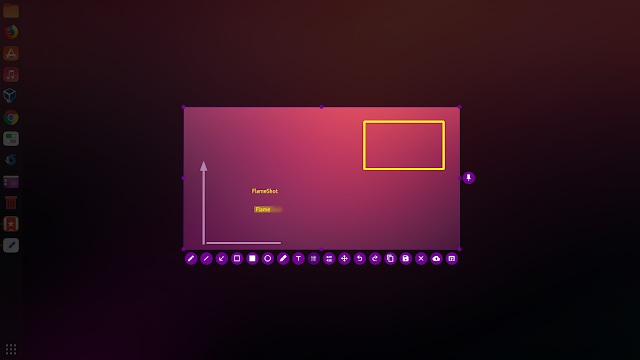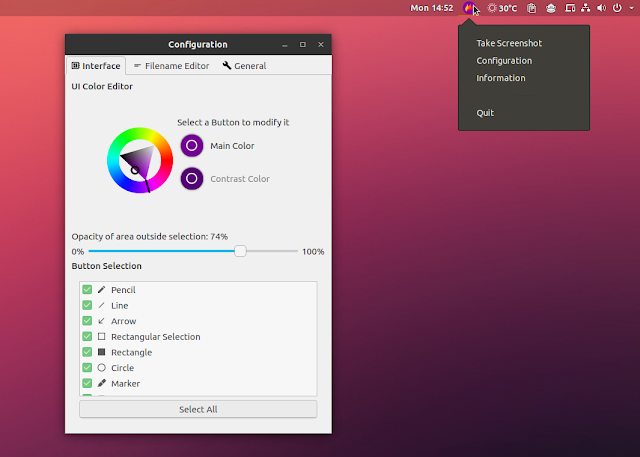Qt5 Screenshot Tool FlameShot 0.6.0 Adds Pin And Text Tools, More
Flameshot, a Qt 5 screenshot tool, has been updated with new features, like new pin and text tools, a new side panel, and other important improvements.
Flameshot is a tool for taking screenshots which includes features like annotations (you can draw lines, arrows, blur or highlight text, etc. on the screenshot), upload screenshot to Imgur, and more. It comes with a GUI but it can also be controlled from the command line, and it supports X11 while also having experimental Wayland support for Gnome and Plasma.
The biggest change in Flameshot 0.6.0 is for me the merge of its 3 menu entries into a single entry. Previously, Flameshot installed 3 menu entries, for taking a screenshot, launch the application in tray mode, or open its settings, which was confusing.
With this release, launching it from the menu you'll get a Flameshot tray icon which lets you access its configuration or take a screenshot.
Flameshot 0.6.0 also gets two new tools: pin and text (they need to be enabled from the Flameshot configuration).
The pin tool floats the part of the desktop that you included in your screenshot, on top of your desktop, so you can move other elements around it while having the pinned part stay in place. You've probably guessed what the new text annotation tool does 🙂.
Other changes in Flameshot 0.6.0 include:
- Undo / Redo using
Ctrl + zandCtrl + Shift + z - Use datetime as the default filename for saved screenshots
- The Flameshot tray icon can now be set by system icon themes
- You can now set Flameshot to show desktop notifications when taking screenshots (this can be enabled in its settings, on the General tab)
- Flameshot now has an option to launch the application on startup (in its settings, on the General tab)
- A new side panel was added which can be opened by pressing the
Spacekey (it currently only holds a color picker) - Command line:
- You can now capture the screen containing the mouse using
flameshot screen - Capture the first screen using
flameshot screen -n 1
See this page for a complete list of changes in FlameShot 0.6.0.
Related: Ksnip And Flameshot: Qt5 Shutter Screenshot Tool Alternatives
An option for taking delayed screenshots continues to be missing from the Flameshot GUI with this release. Delayed screenshots can be done though, by launching the Flameshot take screenshot command from a terminal, using this command:
flameshot gui -d 5000 (or by assigning a keyboard shortcut to this command).Download Flameshot
The Flameshot GitHub releases page linked above includes binaries: DEB, RPM and AppImage, and the source.