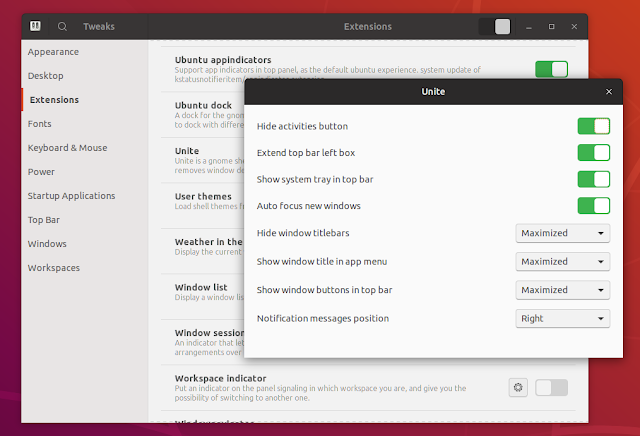Make Gnome Shell More Like Unity With Unite Extension
Users coming to Ubuntu 18.04 from 16.04 with Unity might find it easier to switch (or at least feel more "at home") to Gnome Shell with the use of an extension called Unite.
Ubuntu 18.04 already ships with Gnome Shell customizations to mimic some parts of Unity, like a dock on the left-hand side of the screen or support for app indicators, but there are some things that are missing.
Unite extends Ubuntu's Gnome Shell customization by bringing a Unity-like behaviour to Gnome shell through the following optional changes (each option can be enabled or disabled):
Some of the Unite extension features are not only useful for those coming from Unity, but also for laptop users who want to maximize the screen real estate - like the features to hide the window titlebar for maximized windows and display the window buttons on the top panel instead:
While useful, the extension does have a drawback. The buttons it displays on the top panel (for maximized windows) don't usually respect the current Gtk+ theme, so they will look a bit out of place.
You should also keep in mind that the extension might interfere with others, for example if you're some extension to move the clock, remember to disable it before using Unite.
Before downloading Unite, you'll need to install a package because the extension depends on it:
Ubuntu 18.04 already ships with Gnome Shell customizations to mimic some parts of Unity, like a dock on the left-hand side of the screen or support for app indicators, but there are some things that are missing.
Unite extends Ubuntu's Gnome Shell customization by bringing a Unity-like behaviour to Gnome shell through the following optional changes (each option can be enabled or disabled):
- Hide window titles for maximized windows and optionally place the window buttons on the top bar.
- Show window title in the app menu for maximized windows.
- Hide window controls for maximized headerbar windows.
- Hide activities button.
- Change the notification position (so you can have the notifications display in the top right-hand side corner of the monitor).
- Extend top bar left box (moves the date to the right, fixes icons spacing and removes dropdown arrows).
- Show system tray in top bar (so applications that don't use indicators but have a tray icon will be displayed next to the indicators in the top bar).
- Auto focus new windows.
 |
| Notification bubbles moved to the right by Unite extension for Gnome Shell |
Some of the Unite extension features are not only useful for those coming from Unity, but also for laptop users who want to maximize the screen real estate - like the features to hide the window titlebar for maximized windows and display the window buttons on the top panel instead:
While useful, the extension does have a drawback. The buttons it displays on the top panel (for maximized windows) don't usually respect the current Gtk+ theme, so they will look a bit out of place.
You should also keep in mind that the extension might interfere with others, for example if you're some extension to move the clock, remember to disable it before using Unite.
Install Unite for Gnome Shell
Before downloading Unite, you'll need to install a package because the extension depends on it:
- Debian / Ubuntu:
sudo apt install x11-utils- Fedora / RHEL:
dnf install xorg-x11-utils- Arch Linux:
pacman -S xorg-xprop