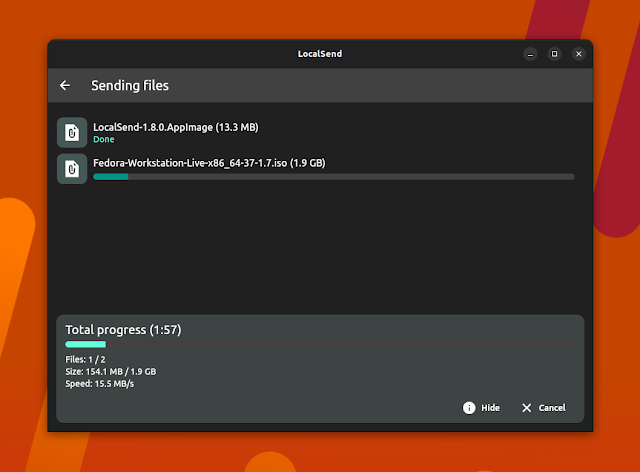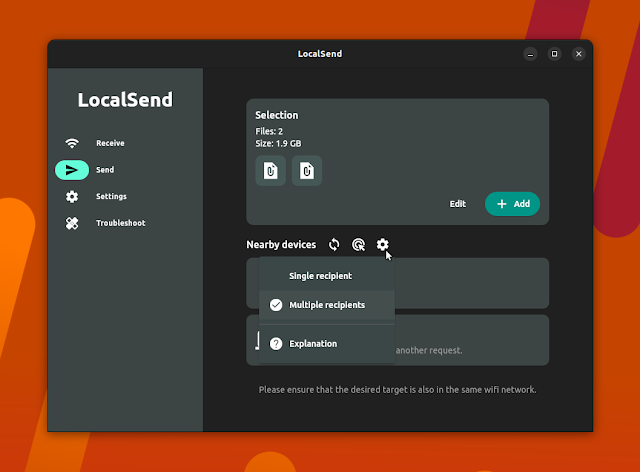Send Files Securely Over The Local Network With Cross-Platform LocalSend App
LocalSend is a free and open source, cross-platform alternative to AirDrop for sending files securely over the local network. The Flutter app runs on Linux, Microsoft Windows, macOS, Android / Android TV, iOS, and Fire TV / OS.
The application doesn't use any third-party servers and doesn't require an Internet connection to work. For communication in the local network, it makes use of its custom LocalSend Protocol and HTTPS encryption. The data is sent securely over HTTPS, and the TLS/SSL certificate is generated on the fly on each device.
LocalSend is new, having its first GitHub commit in December 2022, but it already packs quite a few features like the ability to send not only files but also text, automatically display nearby devices, send to multiple recipients, detailed file transfer information, received files history, Quick Save (auto accept file transfers until this is turned off), rename incoming files, and more. It cannot send folders, at least right now.
 |
| LocalSend Linux application – Receive tab |
The application user interface includes three tabs: Send, Receive and Settings. Choose Receive to receive files, and the application will display its automatically generated computer alias, which will help you identify that device from other machines. You can change this alias from the Settings tab. The Receive tab also includes a Quick Save toggle – with this set to ON, file requests from everyone in the local network are automatically accepted, so only use this if you know what you're doing!
Without the Quick Save option enabled, users need to accept each transfer. On the accept screen you'll find an Options button from where you can select which files to receive, where to save them, as well as rename the files.
You might also like: croc Is A Tool For Resumable, Encrypted File And Folder Transfers Between Computers (Command Line)
On the Send tab, which you can see in the screenshot above, you'll find buttons to select a file or text while using the desktop app, and file, media, text, or app on Android; these are the 2 devices I've tested this on. After selecting a file or entering some text to send, click on the device alias from the Nearby devices list to send it.
This is the Send tab on the Android LocalSend app:
Both the send and receive screens include an Advanced button which shows detail about the transfer, such as upload / download speed, files remaining and file size:
By default, sending files to nearby devices is set to single recipient mode. Click on the gear icon next to the Nearby devices text, and you'll be able to switch to the multiple recipients mode:
Now you'll be able to send the same text or file to multiple nearby devices at the same time.
From the LocalSend Settings users can change the application theme and language, choose the default file save path, and change various network details like the device alias, port, or multicast address.
Other LocalSend features include received files history (with details such as the sender) and minimize to tray on Windows and macOS.
Download LocalSend
LocalSend is available for Linux, Microsoft Windows, macOS, Android, iOS and Fire OS. On Linux, it can be downloaded as an AppImage package, which can be used directly, without any installation (make the file executable, then double click to run it), as an AUR package for Arch Linux / Manjaro users, and it can be installed from Flathub.
To install it from Flathub, which should work on most Linux distributions (on some, you will need to follow the Flatpak and Flathub quick setup), use the following command:
flatpak install flathub org.localsend.localsend_app