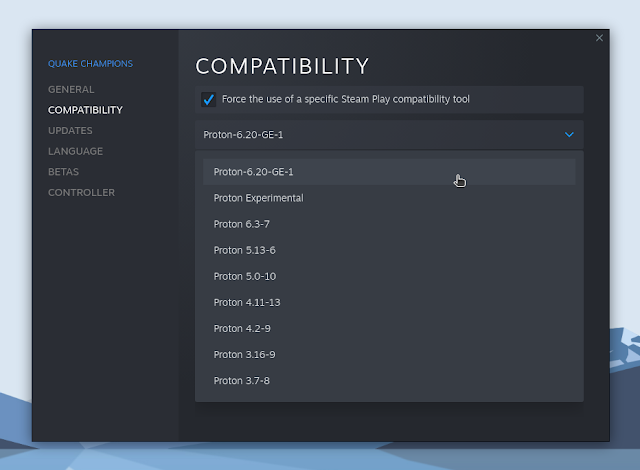Easily Install And Manage Custom Wine Builds (Proton-GE, Luxtorpeda, Wine-GE) For Steam And Lutris With ProtonUp-Qt GUI
ProtonUp-Qt is a graphical tool that makes it easy to install and manage compatibility tools like Proton-GE and Luxtorpeda for Steam, and Wine-GE, Kron4ek Vanilla and Lutris-Wine builds for Lutris. Recently, the tool has also added support for Heroic Games Launcher.
Using these custom Proton / Wine builds, you can take advantage of various game bug fixes and other patches that take more time to land in the official builds.
The software is based on ProtonUp, a command line only tool to install and update Proton-GE.
If you're not familiar with these unofficial Proton / Wine builds, see the links below for details:
- Proton-GE - Custom build of Proton (with various patches / game fixes) with the most recent releases of vanilla WINE. It has FFmpeg enabled for FAudio by default, and all of Proton's patches ported over to be applied to WINE, as well as Wine-staging and VKD3D.
- Luxtorpeda - Steam Play compatibility tool to run games using native Linux engines
- Wine-GE - Custom Wine build for use with Lutris
- Kron4ek Vanilla Wine builds
- Lutris Wine builds
ProtonUp-Qt is available as an AppImage that should work on most Linux distributions. Make it executable (via the command line or using the Properties context menu), then double click to launch the ProtonUp-Qt AppImage.
Use the drop-down at the top of the ProtonUp-Qt GUI to choose if you want to install compatibility tools for Steam or for Lutris, then click the Add version button at the bottom of the window, and you'll be able to choose between which compatibility tools to download (Proton-GE or Luxtorpeda for Steam, and Wine-GE, Kron4ek Vanilla and Lutris-Wine builds for Lutris), and the version. Click Install and the selected compatibility tool will be downloaded and installed.
In case you have Steam / Lutris installed, but ProtonUp-Qt doesn't detect it, make sure the following paths exist (they should be created when installing a game for Windows using Steam, and by adding some Wine versions from the Wine Runners menu for Lutris):
- Steam:
~/.steam/root/compatibilitytools.d - Steam installed as flatpak from Flathub:
~/.var/app/com.valvesoftware.Steam/data/Steam/compatibilitytools.d - Lutris:
~/.local/share/lutris/runners/wine - Heroic Games Launcher:
- Wine:
~/.config/heroic/tools/wine - Proton:
~/.config/heroic/tools/proton
How to use custom Proton / Wine builds like Proton-GE with Steam and Wine-GE with Lutris
Don't know how to use the newly downloaded custom Proton / Wine builds with Steam or Lutris? See below.
Steam
If Steam was running when installing Proton-GE or Luxtorpeda, restart it. Now when you go to your game library in Steam, right-click a game and choose Properties, and on the Compatibility tab you'll be able to select the custom compatibility tool build you've downloaded and installed using ProtonUp-Qt.
Lutris
If Lutris was running when installing Wine-GE, Kron4ek Vanilla and Lutris-Wine using ProtonUp-Qt, restart it. To use the newly downloaded custom Wine builds for a game in Lutris, right-click the game and choose Configure, then click on the Runner options tab. There you will be able to select the Wine version to use with this game.
You might also like: How To Use Lutris To Play Windows Games On Linux (Quick Start Guide)