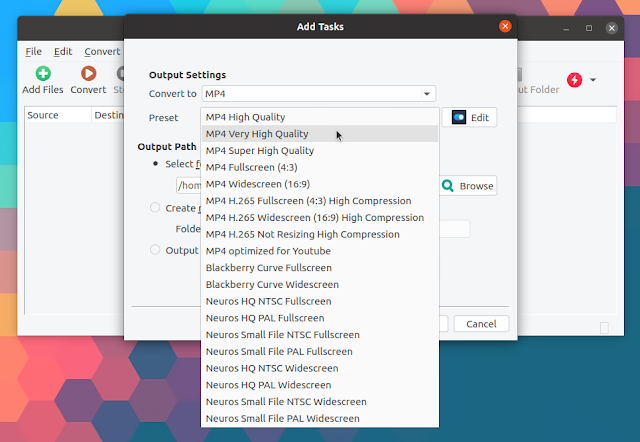MystiQ Is An Easy To Use FFmpeg GUI (Multimedia Converter) For Linux And Windows
MystiQ is a fairly new Qt5/C++ FFmpeg-based audio and video converter for Linux and Microsoft Windows. A macOS version will also be available in the future.
I want to note that while the application is referred to as "MystiQ Video Converter" on its website, it actually supports both audio and video files.
This FFmpeg GUI comes with an easy-to-use user interface intended to get things done without distracting the user. It supports all the popular audio and video formats supported by FFmpeg, and comes with many presets.
This is how MystiQ Video Converter works. Drag and drop some files (or click the
Add button from its toolbar to add files) to convert and a dialog will popup - click Next, choose the output format and one of the many presets (screenshot above), optionally select the output folder (it defaults to your home directory) and you're ready to start converting the media files.Advanced: Want to use custom settings for the output format? Click the
Edit button next to Preset (or double click a video already added to MystiQ), and you'll access the Conversion Parameters dialog (screenshot above) from where you can choose from many options, including audio and video bitrate, insert subtitles, rotate the video, set the video height and width, and even add additional FFmpeg command line options.Once the files have been added, click the
Convert button from the MystiQ toolbar and the transcoding beings. When the application finishes the conversion it sends a desktop notification; files that have been converted also have a Finished text next to them in the MistiQ user interface.I want to note that in my test, the conversion progress bar didn't work, being at 100% from the beginning to the end of the conversion. When the conversion was done though, it changed from "100%" to "Finished".
This is the list of conversion parameters (advanced options) available when you click the
Edit button next to Preset:- Audio:
- Disable audio
- Copy Audio (do not re-encode)
- Sample rate
- Bitrate
- Channels
- Volume
- Video:
- Insert subtitle if available
- Video to black and white
- Rotate 90 degrees clockwise / counterclockwise
- Rotate 180 degrees
- Horizontal / vertical flip
- Disable video
- Copy video (do not re-encode)
- Set video width and height
- Bitrate
- Crop video
- Deinterlace
- Same Quantizer as source
- 3D options: Red Cyan Color, Green Magenta Gray Monochromatic, Red Green Gray Monochromatic, Red Cyan Half Color, Green Magenta Color, Red Blue Gray Monochromatic, Red Cyan Dubois, Yellow Blue Color
- Time:
- Cut HH:mm:ss from the video beginning and / or end
- Speed (%)
- Advanced: additional FFmpeg options (command line options)
Extra Mystiq multimedia converter options include the ability to set the number of threads to use when converting, set the ffmpeg, ffprobe and sox path, and shutdown / suspend / hibernate the computer when the application finishes converting the files.
Some of you might be asking how this compares to HandBrake, a popular, well-established FFmpeg GUI. For now, I find HandBrake to be more feature-packed, with extra options for applying filters, chapters, as well as more video options like framerate, choosing the video encoder yourself, and more.
MystiQ has a different aim though: to make it very easy to transcode multimedia files with a simple and clean user interface that can be used immediately after opening the application for the first time, without needing to tweak or learn how to use it. Also keep in mind that MystiQ Video Converter is quite new (it had its 0.0.1 release in August 2019), so more features will come in future releases.
FFmpeg-related articles from Linux Uprising:
- How To Download A YouTube Playlist And Convert It To MP3 Using youtube-dl and FFmpeg (Command Line)
- FFmpeg: Extract Audio From Video In Original Format Or Converting It To MP3 Or Ogg Vorbis
- ffmpegfs Is A FUSE-Based Filesystem For Transcoding Video And Audio On The Fly When Opened
- FFmpeg: How To Crop Videos, With Examples
Download MystiQ FFmpeg GUI
MystiQ is available for Windows and Linux. For Linux there are packages for Debian, Ubuntu (and Ubuntu-based Linux distributions like Pop!_OS, Elementary OS, Zorin OS, etc.), Fedora, openSUSE and Arch Linux. The source code can be downloaded from GitHub.
There's also an AppImage available that should work on Ubuntu 18.04 / Linux Mint 19.*, for which there are no Mystiq DEB packages in its repository.