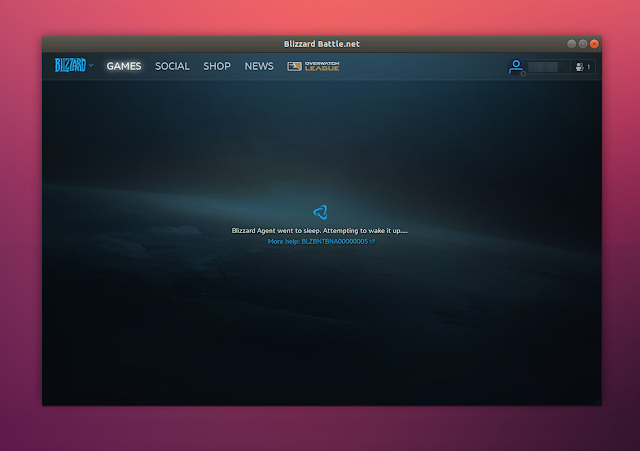Fix Battle.net `Blizzard Agent Went To Sleep` And `Waiting On Another Installation Or Update` Issues
I've been using Lutris to play some Blizzard games on my Ubuntu 18.04 desktop and I kept running into the same two issues over and over again. The issues are easy to fix, but not obvious, so I thought I'd share the fix with you in case you run into the same problems.
The first issue, and the most frequent one for me, is the Blizzard App Launcher (Battle.net) displaying a message that says "Blizzard agent went to sleep. Attempting to wake it up", with the BLZBNTBNA00000005 error code. Restarting Battle.net (and even the computer), trying to kill the Agent.exe process or every process related to Battle.net doesn't get rid of this issue on my system. I've been running into this issue quite frequently in the past few months.
The second issue occurs when a game has an update (it might be combined with Battle.net having an update in the same time and updating Battle.net first, but I'm not sure). In some cases, Battle.net gets stuck and refuses to install the update, displaying a "Waiting on another installation or update" message indefinitely, even though there is no other update available for either Battle.net or a game. Clicking the force update button doesn't solve this.
The fix for both of these issues is to delete the
If you're a Windows user that stumbled upon this article, the fix is the same and the path to this folder in your case is
The path to the
If you don't know how to find the ProgramData folder on your Linux system, you can use
The command output should display a bunch of lines with the path to the
Note that Battle.net may not detect your installed games after you do this. If this happens, you can click the
[Edit March 13, 2020] The Blizzard servers are currently having issues, and the instructions in this article won't help until the servers are fixed. In my case, I had to wait a bit (maybe 30 seconds), and the "Blizzard Agent went to sleep" error message was gone by itself. As an alternative / workaround, you could also run the game manually (look under the folder where it's located and launch the executable from there), the only downside to this being that you'll need to enter your email and password manually after launching the game; e.g. to launch Overwatch go to its installation path, e.g.
The first issue, and the most frequent one for me, is the Blizzard App Launcher (Battle.net) displaying a message that says "Blizzard agent went to sleep. Attempting to wake it up", with the BLZBNTBNA00000005 error code. Restarting Battle.net (and even the computer), trying to kill the Agent.exe process or every process related to Battle.net doesn't get rid of this issue on my system. I've been running into this issue quite frequently in the past few months.
The second issue occurs when a game has an update (it might be combined with Battle.net having an update in the same time and updating Battle.net first, but I'm not sure). In some cases, Battle.net gets stuck and refuses to install the update, displaying a "Waiting on another installation or update" message indefinitely, even though there is no other update available for either Battle.net or a game. Clicking the force update button doesn't solve this.
The fix for both of these issues is to delete the
Battle.net folder from the ProgramData directory (after closing the Blizzard Battle.net application, and killing any Blizzard Battle.net and Blizzard Update Agent processes). Do not confuse this with the Battle.net folder from Program Files (x86)!If you're a Windows user that stumbled upon this article, the fix is the same and the path to this folder in your case is
C:/ProgramData/Battle.net. You will not see the ProgramData folder in C:/ (even though it's there), but you can manually type the path in Windows Explorer - press Ctrl + L, then type the path.The path to the
ProgramData/Battle.net folder depends on what installation method you've used to install the Blizzard Battle.net app. In my case, I set the Games folder from my home directory as the Lutris installation folder. Battle.net was installed when I installed Overwatch from the Lutris website, so in this case, the path is ~/Games/overwatch/drive_c/ProgramData/Battle.net.If you don't know how to find the ProgramData folder on your Linux system, you can use
locate to find it. Run this in a terminal:sudo updatedb
locate ProgramData/Battle.netThe command output should display a bunch of lines with the path to the
ProgramData/Battle.net folder. Make sure Battle.net is closed, then open a file manager, navigate to this path and delete the Battle.net folder. Now you can start Battle.net and the issue should be gone.Note that Battle.net may not detect your installed games after you do this. If this happens, you can click the
Locate the game link next to the game install button, and select the game folder.[Edit March 13, 2020] The Blizzard servers are currently having issues, and the instructions in this article won't help until the servers are fixed. In my case, I had to wait a bit (maybe 30 seconds), and the "Blizzard Agent went to sleep" error message was gone by itself. As an alternative / workaround, you could also run the game manually (look under the folder where it's located and launch the executable from there), the only downside to this being that you'll need to enter your email and password manually after launching the game; e.g. to launch Overwatch go to its installation path, e.g.
C:\Program Files (x86)\Overwatch\_retail_ in Windows, and launch Overwatch.exe from there.