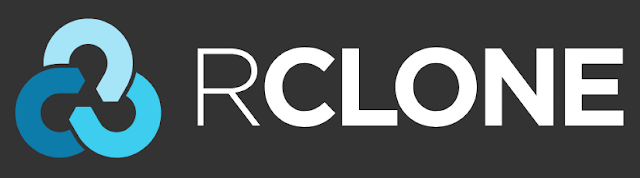Rclone 1.49 Adds Google Photos Backend, New Web UI
Rclone, a free and open source command line cloud storage hub, was updated to version 1.49 with major additions like 4 new backends, including for the much requested Google Photos, and a new experimental web UI. There's also a new logo (picture above).
Rclone is a command line cloud storage synchronization program. It allows accessing and synchronizing files between your filesystem and cloud storage services, or between multiple cloud storage services. It features one way sync to make a directory identical, it has encryption, cache and union backends, supports FUSE mounts, and can serve local or remote files over HTTP, WebDav, FTP, SFTP or dlna.
The tool has support for a large number of cloud storage services, including Dropbox, Google Drive, Amazon Drive and S3, Mega, Microsoft OneDrive (personal and business accounts), Yandex Disk, ownCloud, NextCloud, pCloud, Box, and others. It runs on Windows, macOS, Linux, *BSD and Solaris.
New in Rclone 1.49:
- New backends: Google Photos, 1fichier, Put.io and premiumize.me
- Experimental Web GUI
- New logo
- Implement
--compare-dest&--copy-dest - Implement
--suffixwithout--backup-dirfor backup to current dir - Add
config userinfoto discover which user you are logged in as - Add
config disconnectto disconnect you (log out) from the backend - ncdu: Display/Copy to Clipboard Current Path
- Add
--use-json-logfor JSON logging - hash: Add CRC-32 support
- changelog
Related: How To Mount OneDrive In Linux Using Rclone (Supports Business And Personal Accounts)
New Google Photos backend
Of the 4 newly added backends, Google Photos is the most requested one, and is especially useful after Google Photos stopped syncing to Drive starting July 10, 2019, which broke Google Photos support for many third-party Google Drive tools. Rclone allows using its Google Photos backend in full access or read-only modes.
The latest Rclone 1.49 makes use of the Google Photos API for this feature, which has a few limitations, most importantly:
- Only images and videos can be uploaded by Rclone to Google Photos
- Media uploaded to Google Photos using Rclone is stored in full resolution ("original quality"), so it counts towards your storage quota in your Google Account
- The Google Photos API does not currently support uploading media in "high quality" mode (which does not count towards your storage quota)
- The Google Photos API strips EXIF location from downloaded images
- Downloaded videos are highly compressed compared to the same videos downloaded using the Google Photos web interface
- Yet another Google API limitation is that Rclone can only upload files to albums it created, and it can only remove files from albums it created (and the files won't be permanently deleted)
To add the new Google Photos backend to your Rclone config, run
rclone config, choose to create a new backend, then add Google Photos. Example Google Photos backend usage.
You'll want to create a new album under backend:album - e.g. if you want to create a new
rclone album, and the Google Photos backend name you've set is gphotos, use:rclone mkdir gphotos:album/rcloneNow let's say you want to sync photos from the local
~/Pictures/rclone directory with the remote Google Photos album/rclone folder:rclone sync ~/Pictures/rclone gphotos:album/rcloneVisit the Google Photos backend page from the Rclone website for a complete usage documentation.
You might also be interested in: Cli Google Drive Client Grive2: How To Enable Automatic Synchronization.
New Rclone web UI
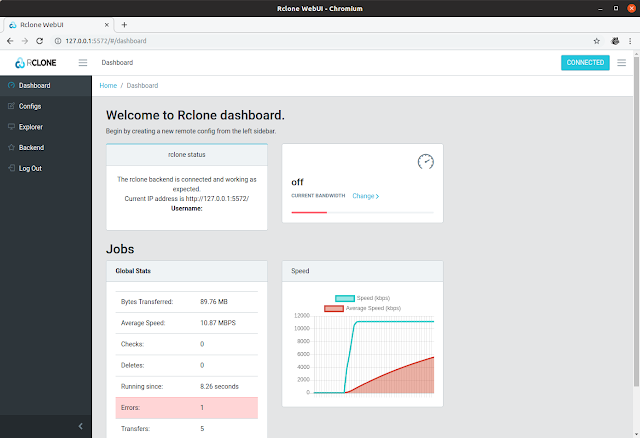 |
| Rclone web UI Dashboard |
The new Rclone web user interface is "somewhat experimental", and is subject to change. It includes the following features:
- Dashboard: shows the Rclone status, global stats, speed, and allows setting the bandwidth
- Configs: allows adding a new backend configuration, updating or deleting existing configurations
- Explorer: allows browsing your Rclone-configured remotes (with up to 4 panes side by side), and perform file operations, including transferring files between multiple cloud storage services / to the local machine
- Backend: Rclone version information and various backend settings
More screenshots:
 |
| Rclone web UI Configs |
 |
| Rclone web UI Explorer |
 |
| Rclone web UI Backend |
The Rclone web GUI an be started using:
rclone rcd --rc-web-guiThis command bounds the Rclone remote control API to localhost, generating a random user and password, downloading the API bundle if it's missing. Also, Rclone opens a web browser with should automatically log you in. The authentication didn't work in my case the first time I tried it, but running the command to start the Rclone web UI a second time worked.
You can specify various options when starting the Rclone web UI, like setting the username (
--rcc-user USER), password (--rc-pass PASS), use a htpasswd file for authentication, and more.Download Rclone
The download page includes binaries for Windows, Linux (DEB, RPM and generic binary), Mac OS and BSD, as well as a generic script to automatically download Rclone and set everything up. You'll also want to read the Rclone documentation.